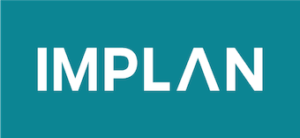PES bridge table
How to Run Your Analysis
CONTENTS
The contents of this tutorial are outlined below. If you already know what you’re looking for, click on a link to advance to a specific section or STEP!
INTRODUCTION
This tutorial is designed to walk you through the process of running your analysis in IMPLAN. The procedure begins at the IMPACTS screen (featured image) and ends at the RESULTS screen (fig 4.a).
 Featured image: The IMPACTS Screen
Featured image: The IMPACTS Screen
SOME BACKGROUND…
Below is a brief discussion about the process of running analyses in IMPLAN. To learn about the contents of the IMPACTS screen, see Exploring the IMPACTS Screen.
Who is this tutorial for?
This tutorial is for anybody who doesn’t know how to formally “run” analyses in IMPLAN. If you’re reading this, you’ve likely spent a decent amount of time learning how to select Regions, how to create Events, how to create Groups—not to mention how to navigate all the locations in IMPLAN where these things even occur. So now…it’s finally time to get your hands on some well-earned impact results. Follow THE STEPS herein to officially put IMPLAN to work performing those cold, hard calculations you keep hearing about. At the end of them all, the results of your study await!
Why is this process important?
This process is important because without knowing how to instruct the tool to perform calculations, you won’t be able to acquire the most valuable part of your whole study: the results! And without those, you won’t be able to review, interpret, and ultimately share its hard-earned findings. So, in order to take full advantage of IMPLAN’s expansive capabilities and really drive this whole analytical bus home, you’ll need to know how to do this.
Do I need anything before I can do this?
Yes. Before the tool will even let you initiate any calculations, your study’s setup will need to meet a few requirements. First, you’ll need to have sufficiently communicated your study’s geography to the tool by a.) selecting a Region, b.) creating a Group, and then c.) populating that Group with that selected Region. Additionally, you’ll need to have communicated the details of your study’s real-life event to the tool by creating an Event. These processes make up the body of every single impact analysis with IMPLAN—no matter how simple or complex—and must be completed before the tool will grant you the option to “run” any calculations. For instructions on selecting Regions, creating Events, and/or creating Groups in IMPLAN, see How to Select a Region, How to Create an Event and/or How to Create a Group.
Will I need to do this often?
That depends on the goal of your study. We tell our clients all the time that many studies with IMPLAN don’t actually perform any input-output calculations. Some analysts use IMPLAN simply to have access to valuable economic metrics on a target geography. Other times, analysts use IMPLAN simply to compare the regional economies of two different geographies. In instances like these, no input-output estimates are even calculated. However, the majority of our users’ studies do actually aim to model the economic effects of real-life events throughout regional economies, and thus, require exercising the full gamut of the tool’s mathematical powers. So, if the goal of your study includes acquiring comprehensive I-O insights like these, then you’ll need to perform this step too.
THE STEPS
The procedure to run your analysis in IMPLAN begins at the IMPACTS screen (see fig. 1) and ends at the RESULTS screen (fig. 4.a). The instructions below include links to other user’s guide tutorials and/or articles which may prove helpful in the event that you encounter any roadblocks during the course of your analysis. If challenges persist, visit the ADDITIONAL RESOURCES section for a more extensive selection of supplementary material.
1. Select an Event.
At the IMPACTS screen, click on an Event (see fig. 1) to select it.
 Fig. 1
Fig. 1
Upon doing so, it will change color (see fig. 1.a) to indicate that it’s been selected.
 Fig. 1.a
Fig. 1.a
2. Drag and drop the Event into a Group.
After selecting an Event, drag it over to your study’s Group and drop it into it (see fig. 2).
 Fig. 2
Fig. 2
Upon doing so, the collapsible Added Events window (see fig. 2.a) inside the Group will automatically open.
 Fig. 2.a
Fig. 2.a
The title of the added Event will appear (see fig. 2.b) inside the Added Events window.
 Fig. 2.b
Fig. 2.b
3. Click RUN.
After dragging and dropping the selected Event into your study’s Group, click RUN (see fig. 3).
 Fig. 3
Fig. 3
Upon doing so, blue streaks (see fig. 3.a) will flash across the the bottom of the Groups section (above the RUN button) to indicate that your study’s impact results are calculating. When your study’s results are finished calculating, the blue streaks will stop flashing to indicate their completion.
 Fig. 3.a
Fig. 3.a
4. Click VIEW RESULTS.
Once IMPLAN is finished calculating your study’s impact results, click VIEW RESULTS (see fig. 4).
 Fig. 4
Fig. 4
Upon doing so, you’ll automatically be redirected to the RESULTS screen (see fig. 4.a).
 Fig. 4.a
Fig. 4.a
Upon arriving at the RESULTS screen, you’ll have successfully run your analysis!
END OF PROCEDURE
WHAT NEXT?
IMPLAN is designed to allow for analyses to be launched or resumed from multiple points of entry. So, you can choose to start or continue your studies from whichever stage best fits your needs—your process doesn’t have to be linear! However, if you’re brand new to IMPLAN and need some guidance, or would just prefer some professional advice, we’re happy to offer our suggestion about what to do next.
WHAT WOULD IMPLAN DO?
If you’re performing your very first impact analysis, then after running your analysis in IMPLAN, we suggest advancing to the RESULTS screen. The RESULTS screen is where the comprehensive and exhaustive results of your analysis can be accessed, browsed, reviewed, and downloaded. When you’re ready, the resources below will help you a.) become comfortable maneuvering the RESULTS screen and b.) guide you, step by step, through the process of downloading your study’s impact results.
- To learn about the contents of the RESULTS screen, see Navigating the RESULTS Screen.
- For instructions on exporting results out of IMPLAN, see How to Download Your Results.
ADDITIONAL RESOURCES
Below are some additional resources which may prove helpful when formulating a personalized itinerary for your own study.
ARTICLES & TUTORIALS
Related to: Credentials
- For instructions on logging in, see How to Log in to IMPLAN.
- For instructions on resetting passwords, see How to Reset Your IMPLAN Password.
Related to: IMPLAN Dashboard
- To learn about the contents of the IMPLAN Dashboard, see Exploring the IMPLAN Dashboard.
Related to: Regions
- To learn about the contents of the REGIONS screen, see Exploring the REGIONS Screen.
- For instructions on selecting Regions in IMPLAN, see How to Select a Region.
Related to: Events
- To learn about the contents of the Events section, see Exploring the IMPACTS Screen.
- For instructions on creating Events in IMPLAN, see How to Create an Event.
Related to: Groups
- To learn about the contents of the Groups section, see Exploring the IMPACTS Screen.
- For instructions on creating Groups in IMPLAN, see How to Create a Group.
Related to: Running analyses
- To learn about the contents of the IMPACTS screen, see Exploring the IMPACTS Screen.
- For instructions on running analyses in IMPLAN, see How to Run Your Analysis.
Related to: Results
- To learn about the contents of the RESULTS screen, see Navigating the RESULTS Screen.
- For instructions on exporting results out of IMPLAN, see How to Download Your Results.
Related to: Projects
- To learn about the contents of the PROJECTS screen, see Exploring the PROJECTS Screen.